Helpful resources
Need more help?
Check out the Webflow community.
Free Webflow templates
The best free Webflow templates.
Hire a Webflow expert
Partner with a certified expert.
How can I make the background cover the entire screen in Webflow?
Published on
September 22, 2023
To make the background cover the entire screen in Webflow, you can follow these steps:
- Select the section or element you want to set the background for. This can be the entire page or a specific section within it.
- In the Style panel, navigate to the Background section.
- Click on the background type dropdown menu and select "Image".
- Upload or select the image you want to use as the background. Ensure that the image is of sufficient resolution to cover the entire screen.
- In the Background settings, click on the "Cover" option. This will resize the image to cover the entire available space, stretching or shrinking it as necessary.
- If needed, you can also adjust the positioning of the background image using the "Position" settings. This can help align the image in a specific way if it doesn't look right with the default settings.
Example:
By setting the background to cover, it ensures that the image fills the entire screen regardless of the device or screen size. This creates a visually appealing and immersive experience for your website visitors.
Additional questions:
- How can I set a background image in Webflow?
- What is the best resolution for a background image in Webflow?
- Can I use a video as a background in Webflow?


